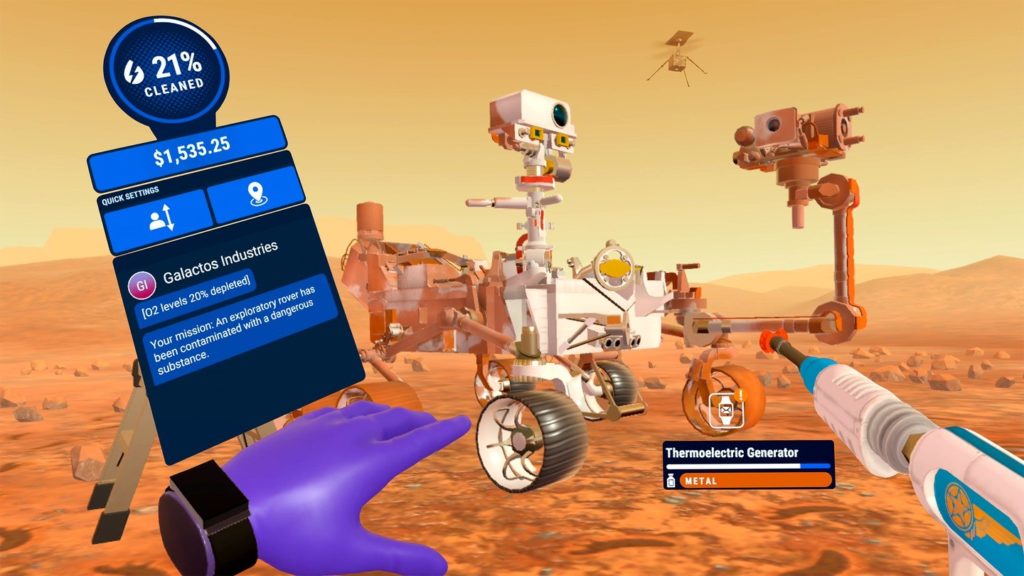Maybe you just got your Quest or maybe you got it day one. Whatever the case may be, half the fun of VR is sharing it with friends and family. Whether you’re trekking through the deserts of Egypt in Asgard’s Wrath 2 or making someone walk the plank in Richie’s Plank Experience, you don’t have to do it alone.
Thankfully, it’s not that hard to do and Meta has been kind enough to show you how in a new video posted to their YouTube account. Check it out!
At the time of this article you can cast to the following devices:
- Phone
- Computer
Steps to cast to your phone:
- Download the Meta Quest app or make sure you have the latest update
- Open the App
- Choose your device (Quest 1/2/3)
- Tap the “Cast” button to start streaming
Steps to cast to your computer:
- Make sure your Quest headset is updated to the latest software
- From your headset press the Oculus/Meta button on your controller
- From the menu, select the “Camera” app
- Choose “Cast”
- Choose “Computer” then choose “Next”
- Remove your headset
- Open a browser on the computer you want to cast to
- Go to oculus.com/casting and log in
- Once logged in you can put your headset back on
- You should see a red dot indicating that you are casting
Casting is a pretty cool feature that I’ve used more than a few times while friends and family play or just to show off a new game or feature. Not sure what to try first? Try Beat Saber so you can finally explain why the hell you swing your arms like a lunatic.
Give it a try with your Quest, it’s lot of fun!